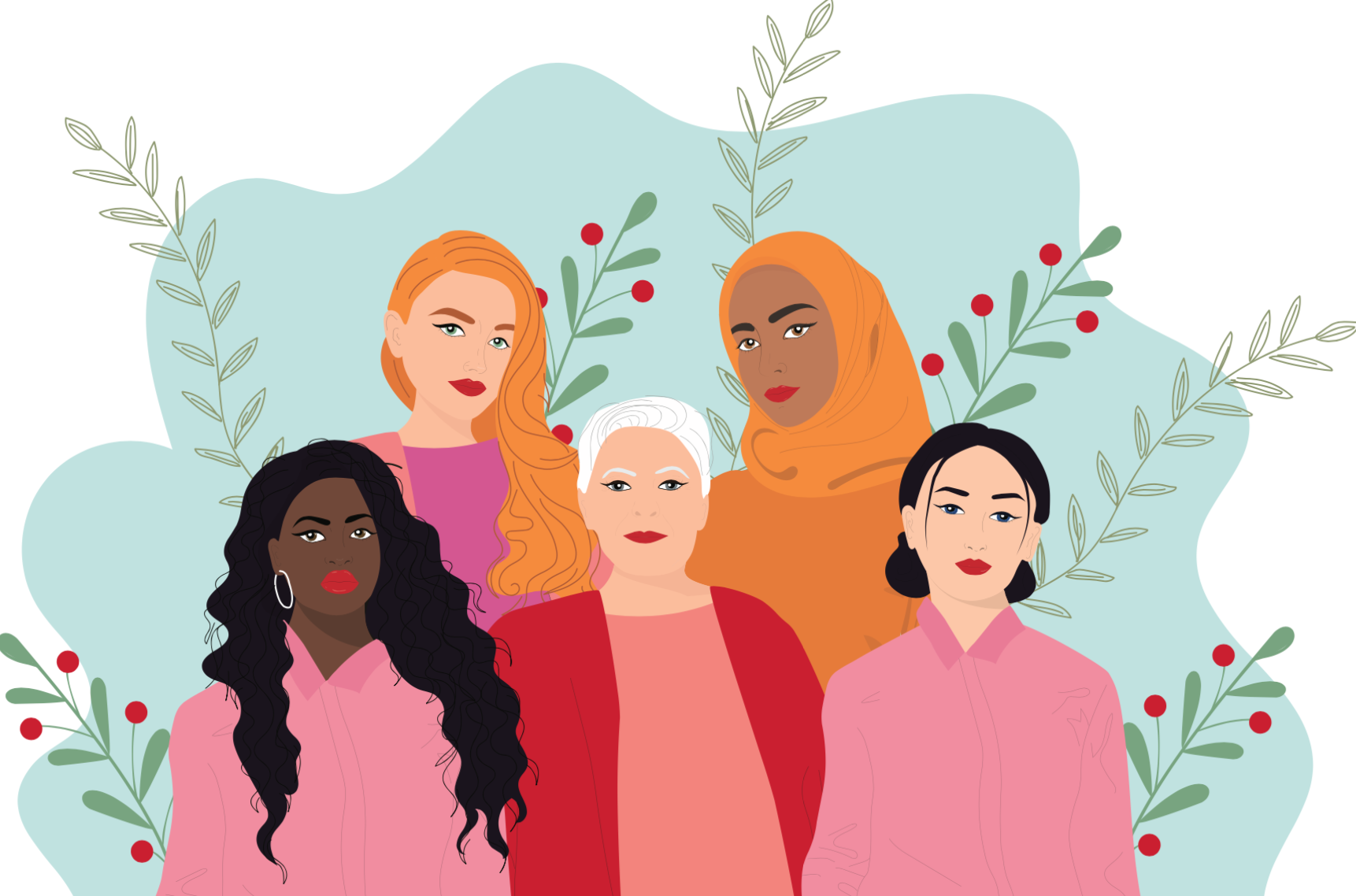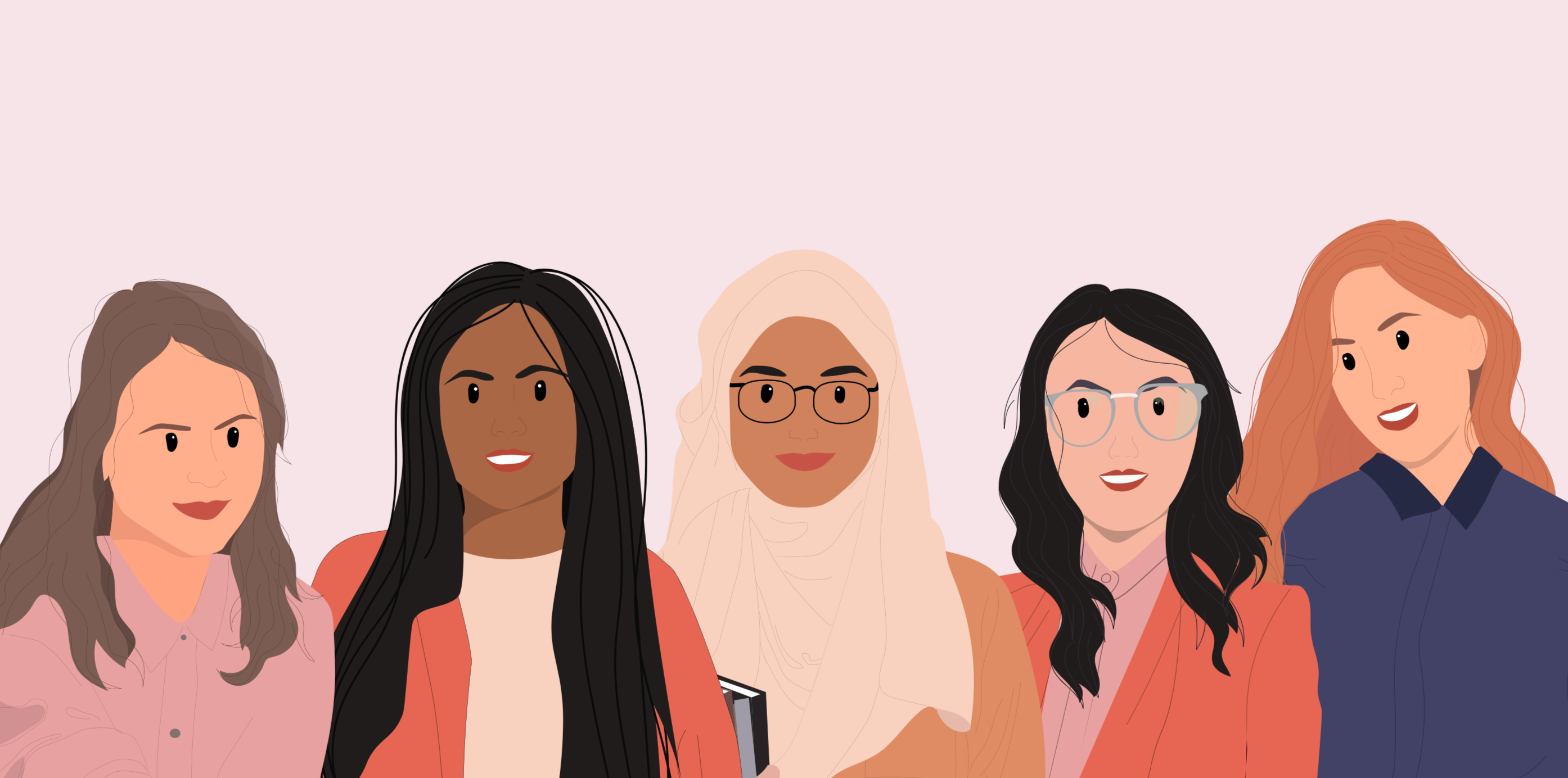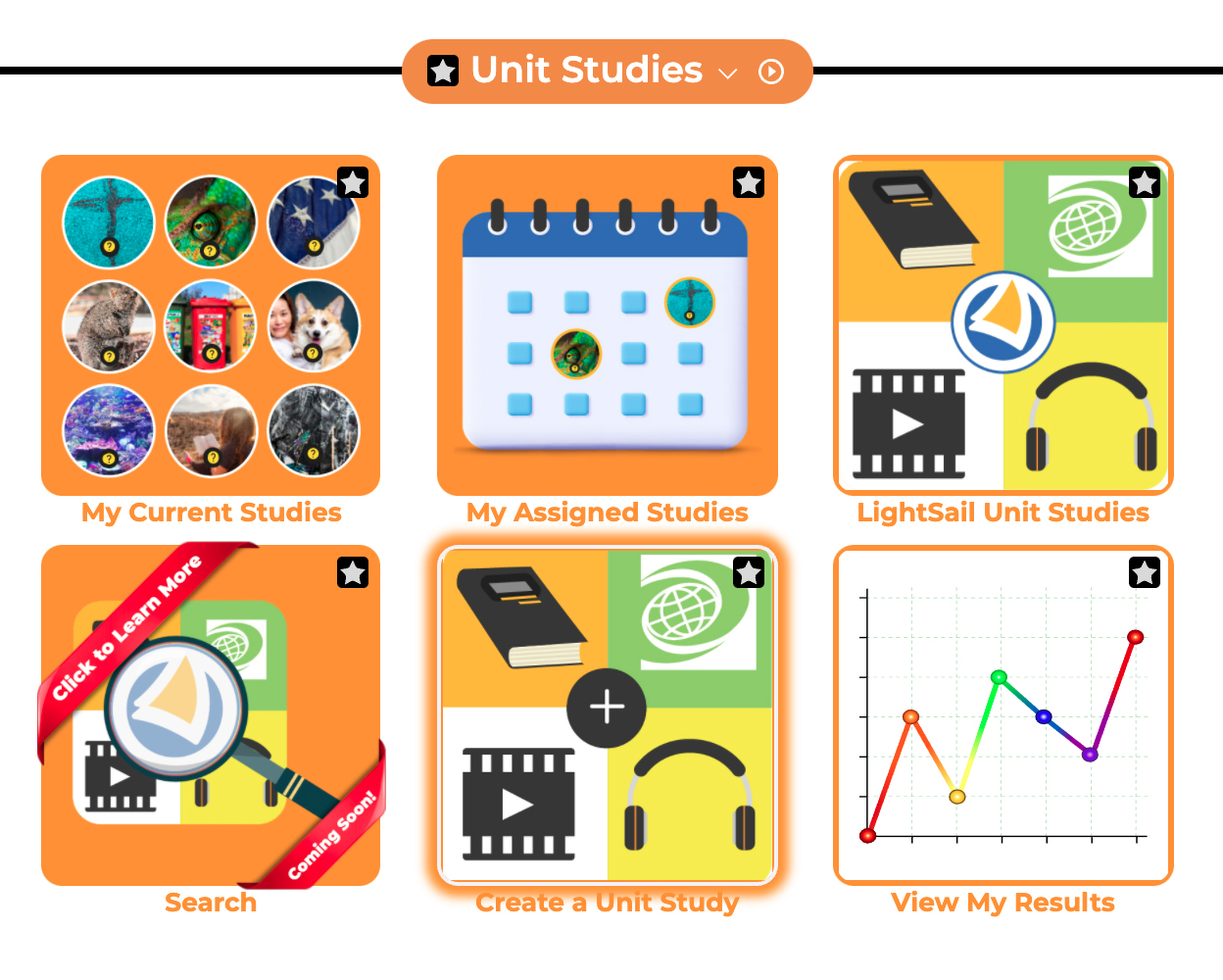
One of the benefits of homeschooling is the ability to allow your children to deep-dive into topics that genuinely interest them. Is your daughter obsessed with everything rainbows? Does your son claim to hate reading but love poring over books about his favorite athletes? Do you find your second grader gobbles up any information she can find on puppies and kitties? LightSail makes it easy for parents to create lesson plans on subjects geared to the interests of their children. Check out these five easy steps for creating custom unit studies on the LightSail for Homeschoolers platform.
1. Choose a Subject
Suppose my sixth-grader, with a Lexile® level of 830, is fascinated with snakes. However, I searched the LightSail platform and didn’t find a premade unit study on snakes. No problem! I’ve got my topic, and now I am ready to create my own unit study, customized to my child’s needs.
2. Search for Resources
My first step is to search the LightSail platform for snakes. Once I type “snakes” into the search bar in the upper left-hand corner of the page, I immediately see books, World Book Encyclopedia articles, videos, and action shots involving snakes and reptiles. I then click on the materials in my child’s Lexile® range and browse through the pages or watch parts of the videos. Opening the materials stores them in my “open content” area, making them easy to add to a unit study in the next step.
3. Create a Unit Study
Once I have gathered my resources in the LightSail platform, I am ready to create my unit study. I click on “Library” in the left side panel, choose “Unit Studies” on the next page, and then click on “Create a Unit Study.” Upon filling out the General screen with the name and description of my study, I am ready to click “Add Content.” Next, I click on “View My Open Content” in the page header, and I find the option to pick each book or video I would like to add to my unit study.
4. Add Questions
Once I have added the resources to my unit study, I can provide questions to check for comprehension. The “Next” button in the Create a Unit Study page takes me to a screen where I can create multiple-choice, short-answer, and fill-in-the-blank questions for my child to answer. Additionally, I can open up a book from my unit study, highlight a passage, and attach it to a chat. Then, when my child reads that portion of the book, we can interact together through the chat feature.
5. Activate the Unit Study
Once I have my resources chosen and questions added, I am ready to activate my unit study and assign it to my child. Now, I am all set with a unit study tailored to my child’s interests and written at the perfect level to keep her engaged and learning.
Designing unit studies on subjects that intrigue and excite your children doesn’t have to be overwhelming or time-consuming. LightSail makes it easy with the option to create your own unit studies from the vast array of materials within the LightSail platform.
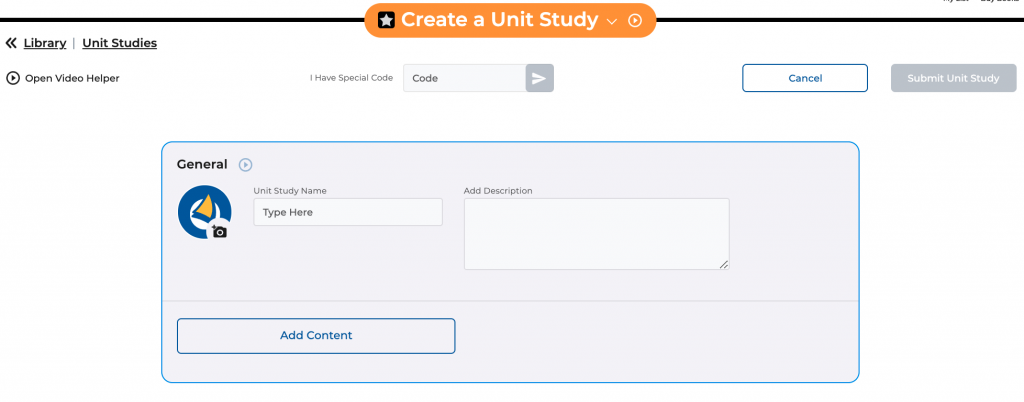

Posted on 11.Nov.21 in Homeschool Tips